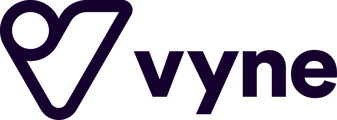Below are the steps to connect Vyne to your Wix account
1. In your Wix account, go to 'Settings' and select 'Accept payments'.

2. You'll be provided with a list of payment options. Scroll down and select 'More options'. You'll see another list where you will find Vyne and click 'Connect'.

3. To proceed, click 'Create Vyne account' (unless you have already) and you'll be directed to our application form.
.png?width=688&height=490&name=Screenshot%202022-08-08%20at%2017.01.44%20(1).png)
4. Enter your business details in the type-form provided. We'll then review your application.
______________________________________________________________
Once approved, you should receive an email confirmation, you can then create your Settlement account. You can find guidance on how to do this here.
When you're done, you'll be able to generate an access token consisting of your key and secret (be sure to remember these). You'll need both to complete your integration on Wix.

Return to the 'Connect Vyne' page in your Wix account and enter both your key and secret, then click 'Connect'.
.png?width=688&height=527&name=Screenshot%202022-08-08%20at%2019.54.17%20(1).png)
You are now integrated and can begin taking payments!
If you're having any issues connecting Vyne to your Wix site or require any assistance, please don't hesitate to contact us.