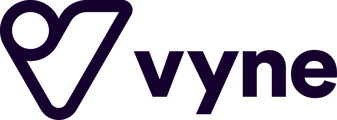Here at Vyne, we look to make use of the latest deep linking technology - that is where we automatically open and redirect users to their mobile banking app instead of the bank's online banking. This generally means a smoother and faster payment experience, as it allows users to utilise biometric authentication to access their banking app if enabled.
Whilst this is generally the case, it may be that Android users specifically experience a scenario whereby despite having the Mobile Banking App on their device, they are instead being directed to their bank's website to log in using Online Banking.
The reason Android users are impacted most by this, comes down to the level of customisation possible within the device settings and configuration.
How to troubleshoot this yourself
First, make sure you have downloaded the correct and most up to date version of your bank's Mobile Banking App. Next, there are two configuration settings to check, the first is within the App Settings and the other is within the Samsung Internet Settings as outlined below.
App Settings:
Go to your device Settings > Apps > Locate and select the relevant banking app > Select “Set as default” > Toggle to enable “Open supported links”
Samsung Internet Settings:
Go to your device Settings > Search: "Internet" > Select: "Internet Settings” > Select: "Useful features" > Toggle to disable "Open app links in browser".
Why am I being presented with a QR code to scan when I'm already accessing the flow on my mobile/tablet device?
You will generally only be presented with a QR code to scan if you're accessing the Vyne payment flow either on a desktop or laptop computer. This is to allow you the option to make use of any Mobile Banking App you have on your mobile or tablet.
If however, you are already accessing the Vyne payment flow on your mobile or tablet and you're being presented with a QR code, be sure to check your Internet Settings - you want to make sure you are not, "requesting desktop sites".
There are two methods to correct this, as shown below.
On the Vyne payment flow webpage itself:
Navigate to the internet browser menu options, here there should be an option to toggle between a Desktop Site and a Mobile Site.

From within your device settings:
IOS:
Navigate to your Settings App > Select, "Safari" > Toggle to disable the option, "Request Desktop Site"
Android:
Navigate to your device Settings > Search: "Internet Settings" > Select: "Webpage view and Scrolling" > Toggle to disable the option, "Request desktop sites"

If you have any further concerns or feedback regarding these configuration settings or require assistance, please don't hesitate to contact us.